I've previously spoken a little bit about DaVinci Resolve and how I would like to learn how to best make use of the program and it's features. Now with the release of Resolve version 17 being released, I thought that now would be a good time to finally dive into learning the program. As of now, I haven't had the opportunity to use Resolve to edit a film or video, so the following is just my thoughts after viewing some tutorials regarding how to use the program.
Similarities To Premiere
Like Premiere Pro, DaVinci Resolve is a professional video editing software that contains all the needed tools to produce and edit video. Both programs feature a editing timeline at the bottom of the screen which allows the editor to cut, trim, and manipulate clips and effects in order to create a composition. The timeline in Resolve allows you to trim clips by dragging and by using the razor tool, exactly like Premiere. Both programs also feature a centralized program monitor used to view your current output. Resolve's media pool is located on the left side of the screen again similar to Premiere. However, Resolve's media pool makes way better use of space, allowing you to see each clips thumbnail and title without having to scroll through the media pool. Lastly, Resolve also features an effects panel that allows you to manipulate a clip's effects, X/Y positions, and audio levels. Resolve once again has a leg up on Adobe with it's effects panel as it gives easier access to some effects that you would normally have to manually apply to a clip in Premiere, such as stabilization and cropping. Overall, Resolves user interface and use as a program are very similar to Premiere Pro, meaning that anyone like myself trying to make the switch should see some familiarity between both programs.
Advantages Of Resolve
The main advantage of using DaVinci Resolve over Premiere Pro and other video editing programs is the fact that it includes in-depth editing, effects, color grading, and sound editing programs all within one centralized program. This makes it super easy to get the most professional results without having to repeatedly switch between multiple different programs. While using Adobe's software, you might find yourself beginning by editing in Premiere, switching over to After Effects in order to do more detailed effects, and later switching over to Audition to best master your audio. While Adobe has some synchronization between each of their programs, Resolve completely surpasses Adobe by having all your tools only a click away. The second largest advantage that Resolve has is that it is completely free to use. Having to pay a monthly fee is always awful, especially for Adobe's software which can cost over $50 a month for access to the creative cloud. Resolve's blank price tag leaves no barrier for entry and the only cost that the program can have is a one-time activation fee to unlock the "studio" version. The studio version incorporates a few features that aren't found in the free version, however, most of these features are completely irrelevant for most filmmakers.
Fusion
The Fusion workspace within Resolve acts as the equivalent to Adobe's After Effects. However, unlike the jump from Premiere to Resolve for editing, Fusion and After Effects are very different in the way that you use them. I have only used after effects a few times, but in my time using it I saw how your composition is located on a timeline similar to editing. Fusion has no timeline for it's effects, instead choosing to make use of nodes. After watching a tutorial about Fusion, I still find myself having trouble understanding how to use nodes within Fusion. Fusion using nodes also means that the (little) knowledge that I have from After Effects won't carry over. Hopefully after using Fusion in a practical setting, I will understand it more and be able to use and explain it better. (Link To Image)
Work Log
- 3/1 - Found props
- 3/2 - Location scouted/prep
- 3/3 - No Work (College Visits!)
- 3/4 - No Work (Musical Rehearsal)
- 3/5 - Storyboard/Script Improvements
- 3/6 - Worked on S.I. final project video
- 3/7 - DaVinci Resolve experimentation
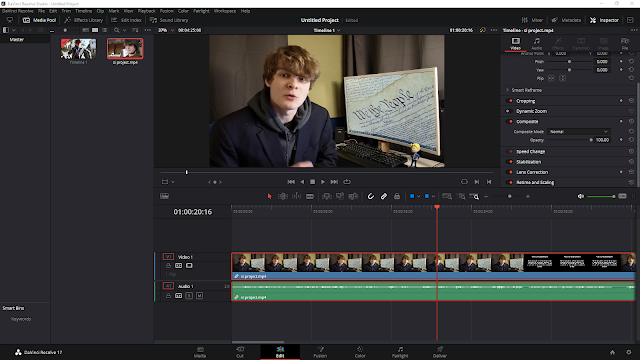
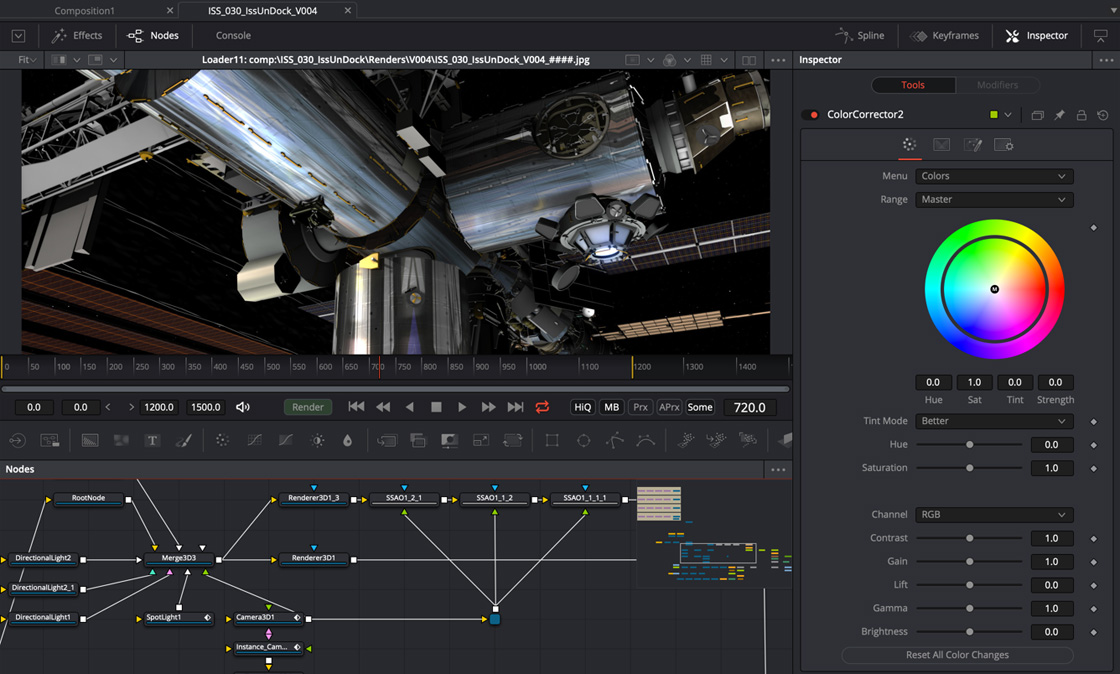
Comments
Post a Comment